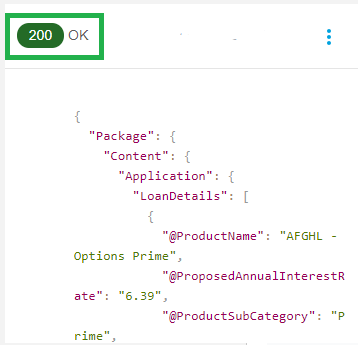Experience-PPS-API
Steps to Test PPS on UAT
- Dropdown the Endpoint Section on the Menu.
- Click on the POST Icon on the Menu.
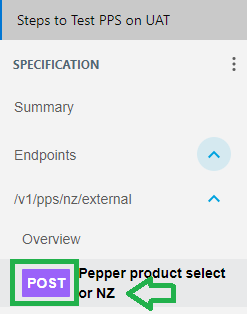
3 . Dropdown the Mocking Services.
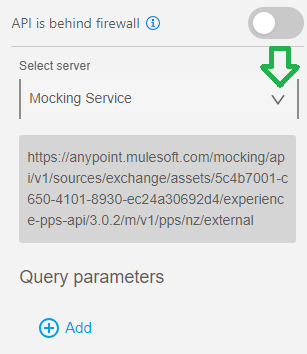
4 . Select the URL : https://{hostname}/{env}

5 . Select the Host Name & env as below:
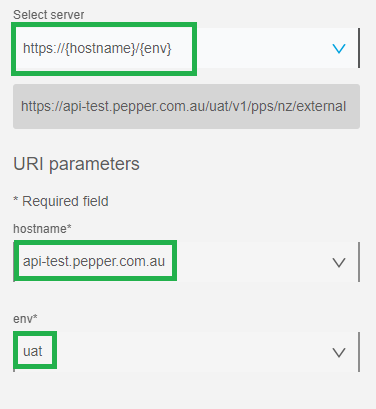
6 . Paste your Payload:
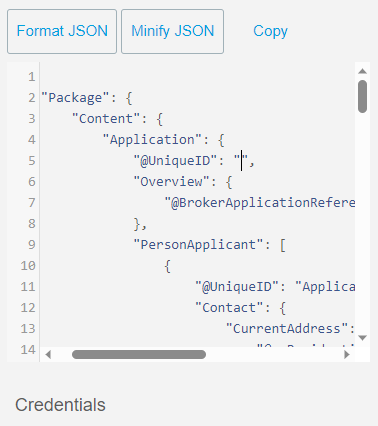
7 . Enter the credentials provided to you:
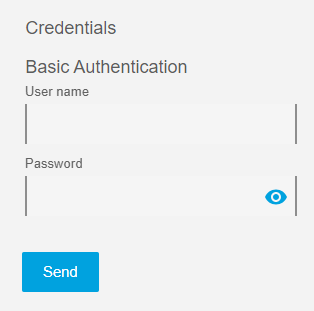
8 . After clicking send tab the Desired product will be shown,